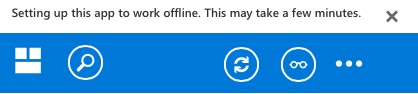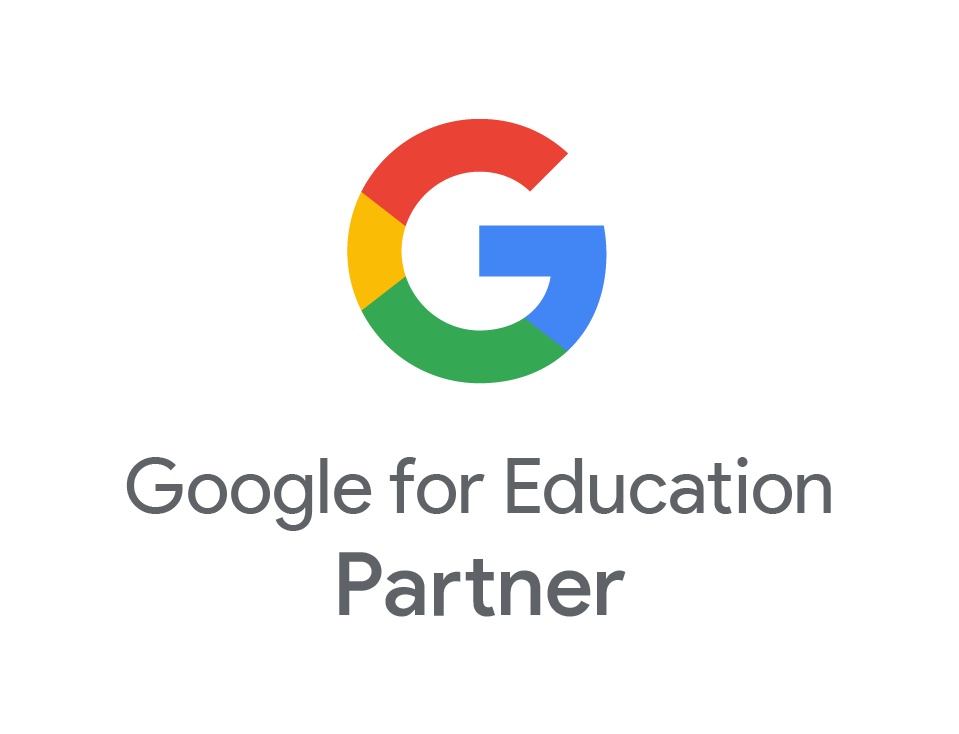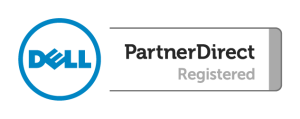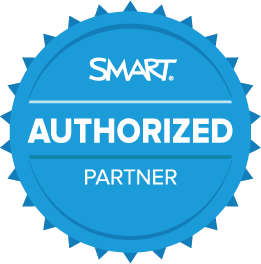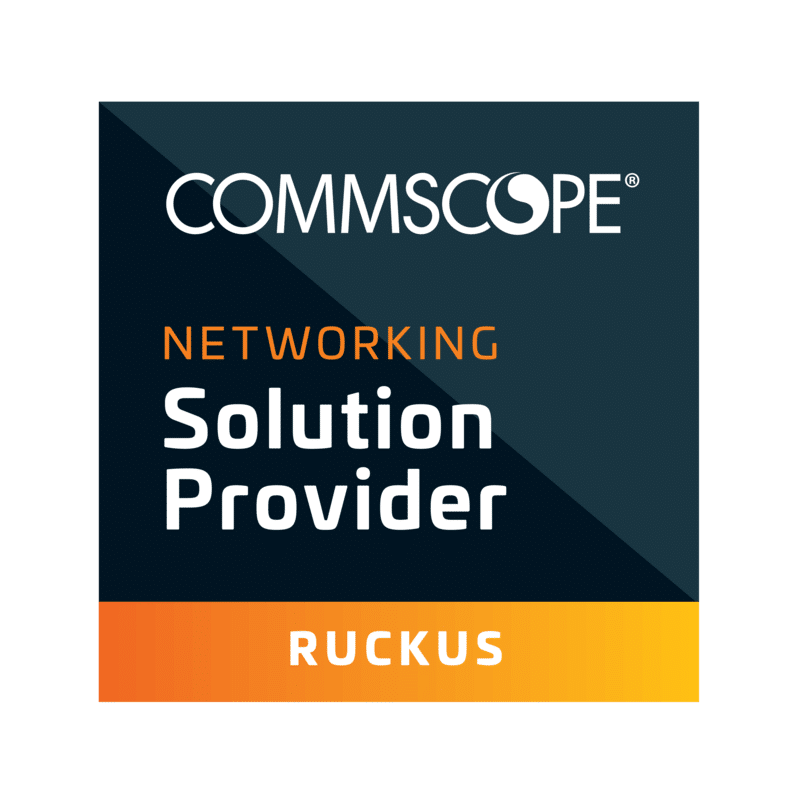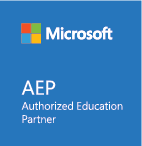Office365 on iOS using OWA
- Aug
- 05
Microsoft have now introduced an all-in-one app to access your Office365 mail, calendar and contacts. To install and set up on an Android iOS device:
1. Open the App Store
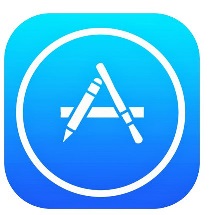
2. Search for “OWA”. You may see a few different versions, but we are interested in the “OWA for iPhone” or “OWA for iPad” app depending on what kind of Apple device you are installing it on.
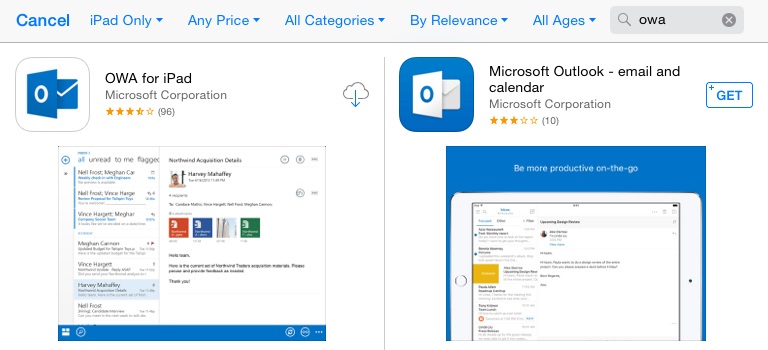
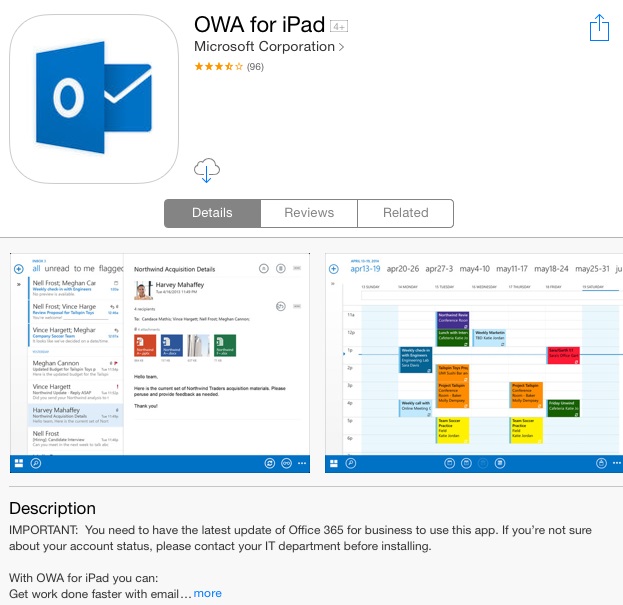
3. Download and install the app. Once it’s finished, open OWA.
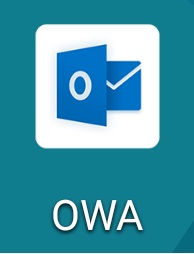
4. When the app launches, click “continue”
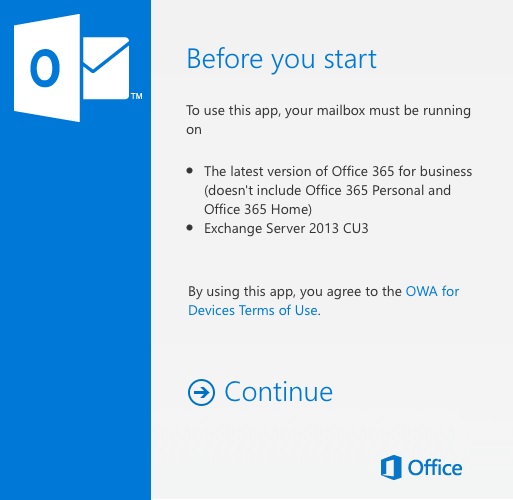
5. Next, sign in with your school Office365 email account
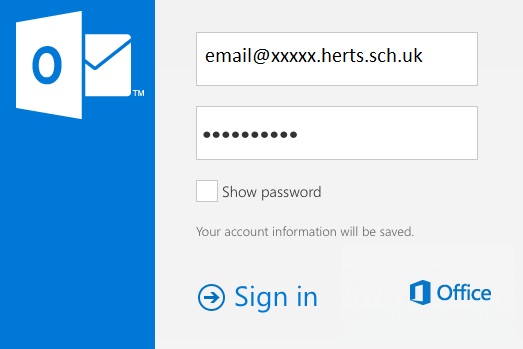
6. After signing in initially, you’ll be redirected to the Office365 website to sign in once more to verify the account.
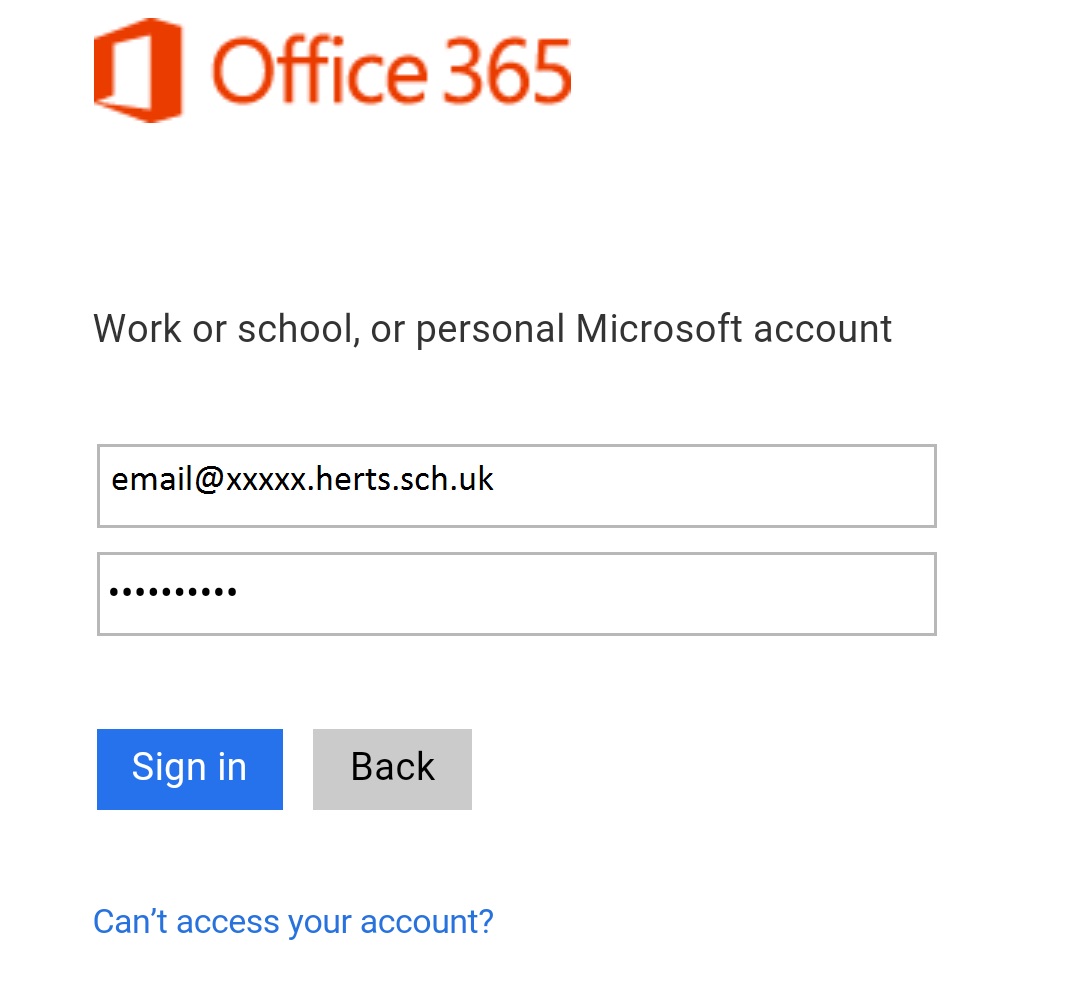
7. If the email credentials have been entered correctly, then the app should start contacting the server to load your account into the app.
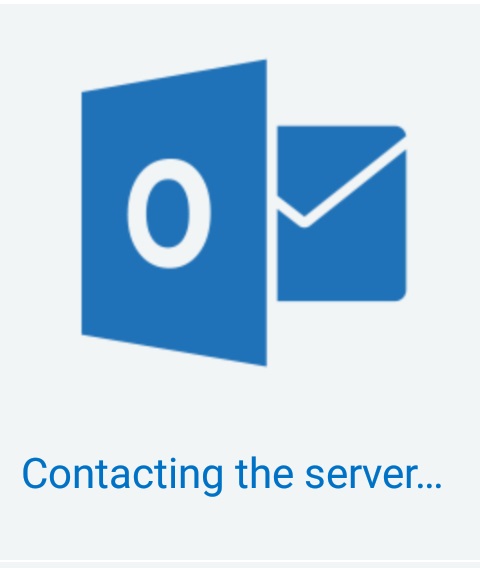
8. Once successfully connected, your emails will start to sync.