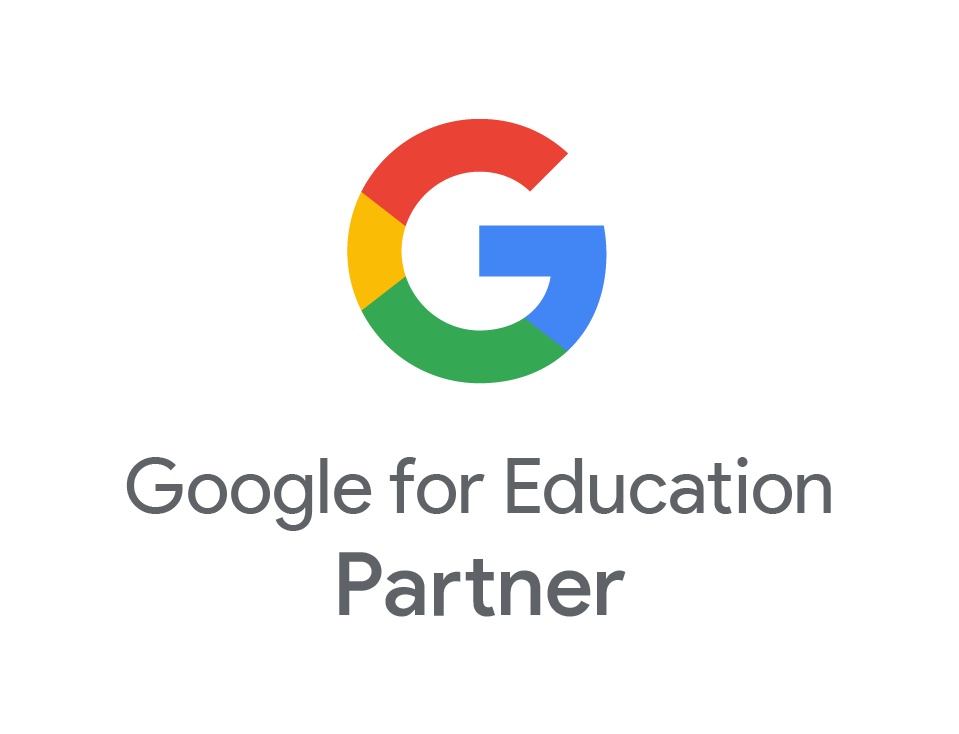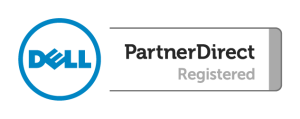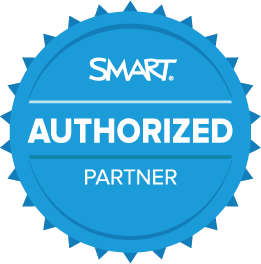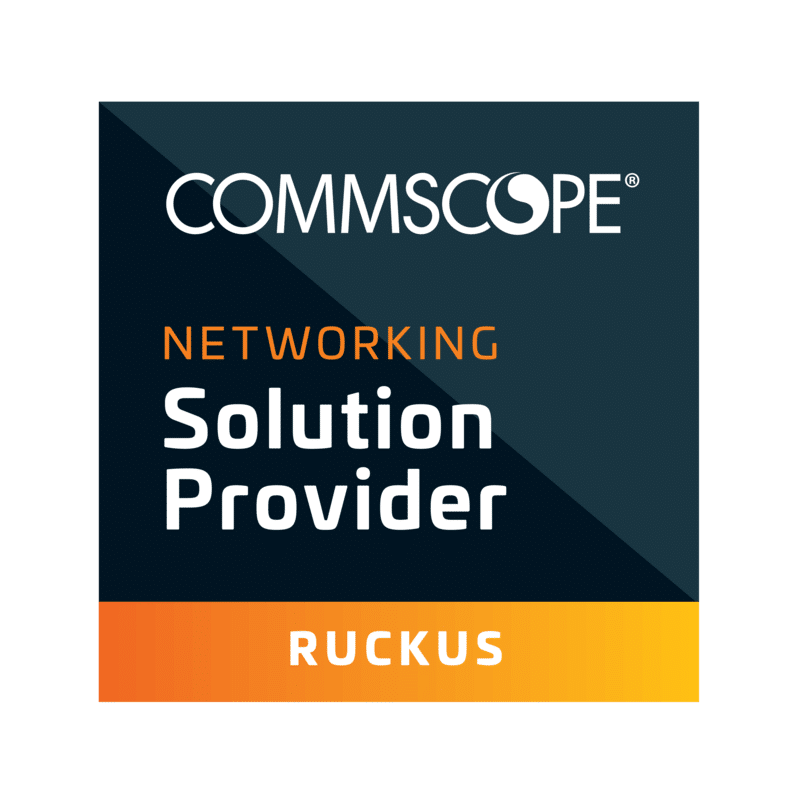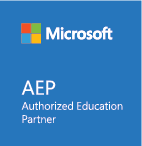Find the Right Chromebook for Your Students
- May
- 25
- Posted by Shree Deb
- Posted in Chromebooks, The Blogs
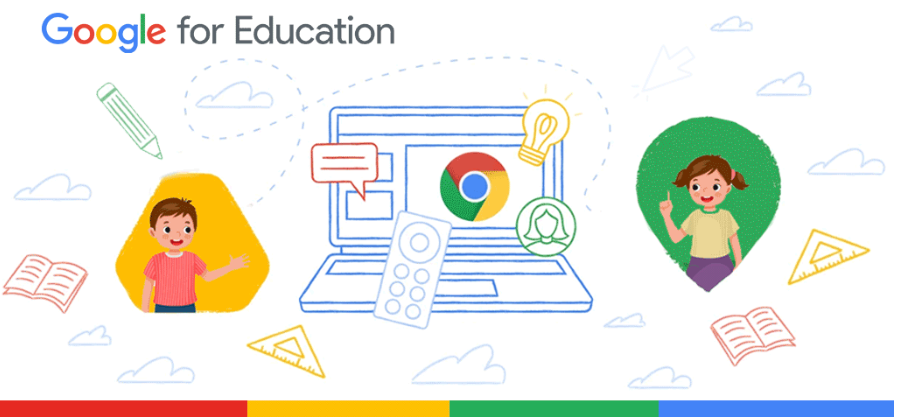
Place the Right Cutting-Edge Technology in the Right Hands
A study by the Department of Education discovered that only 1% of primary schools and 2% of secondary schools were able to provide 1:1 access to laptops or tablets for pupils. With students back in the classroom after the global pandemic, schools are reassessing their own technology and researching what they can do to put high-quality technology in the hands of each student.
Many schools are on the hunt for additional devices that they can distribute to students, while some schools are planning to refresh their fleet of devices completely. The tech requirements for each school depend on the school years included. For instance, a student in primary school has very different needs than a student in secondary school.
Fortunately, Google’s Wayfinding Guide offers a look at the best devices available for students today. So, how would a school begin the journey to update the technology for its students?

Four Steps to Help You Choose the Right Device For Students
- Determine the main use case and exactly how the device will be utilised. Will these devices be used remotely? Is video learning a key player in the classroom? Talk with students about their biggest needs and use that data to drive your decision.
- Walk through specifications required for students. Are there classes that would benefit from larger screen sizes, more storage space, or a lighter device?
- Meet with your school’s leadership team to discuss your recommendations based on student needs. Explain your primary use cases and why these devices are best for these uses.
- Do your research by comparing Chromebooks within the device ecosystem. Look at things like multiple browser tabs, Google Workspace, and advanced video conferencing features that will help students learn both in-person and remotely.
What Software and Apps Do Students Need?
To set your school’s students up for success, it’s imperative that they have the right tools and resources in place. A recent study showed that 57% of UK schools involve students in the planning of technology use in the classroom. This is a great opportunity to talk with your students about what would make them feel prepared to learn and collaborate.
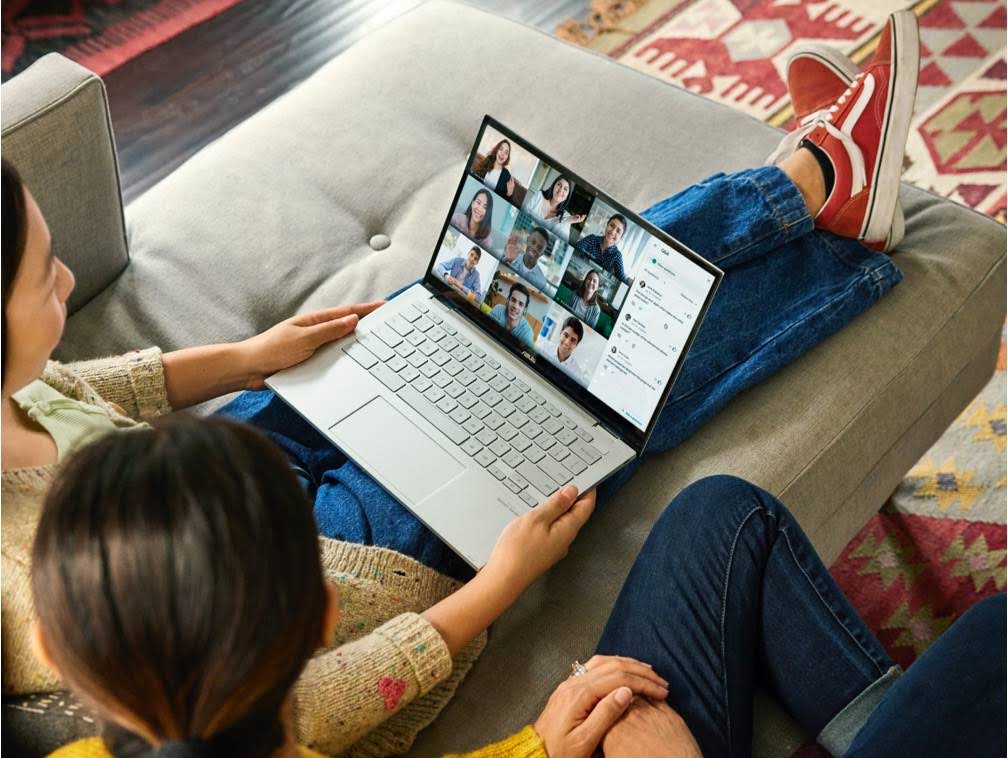
Google Workspace for Education
This suite of easy-to-use tools offers students a flexible and secure foundation for learning, collaborating, and communicating with teachers and other students. Using Workspace, one UK-based school was able to transform its student learning experience, increasing sharing and enabling 1:1 learning for each student which saw overall student engagement skyrocket.
Google Meet/Google Classroom
These two tools are essential for distance learning. Google Meet offers easy-to-use video conferencing that allows students to join classroom sessions from anywhere, on any device. For an all-in-one solution for students, Google Classroom enhances the student learning experiences with simple learning tools and an emphasis on collaboration.
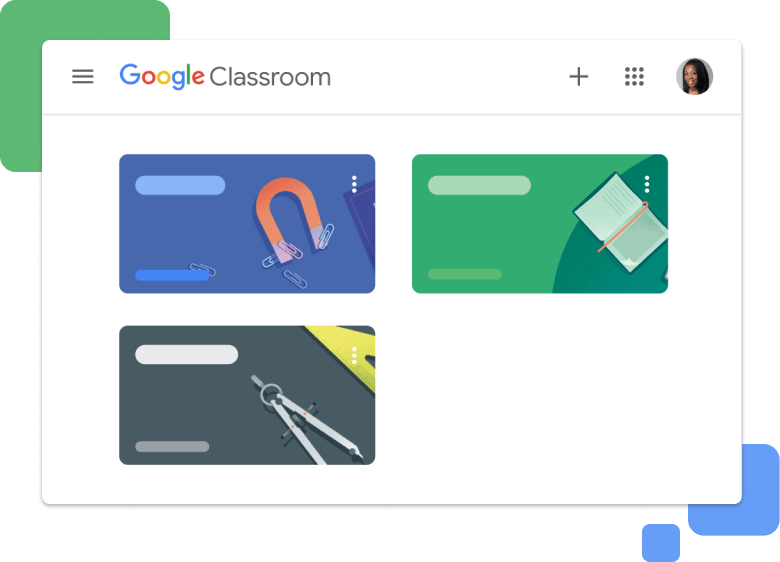
Recommendations & Requirements for Students
Students require different tech specifications based on their use cases. For example, a young primary school student wouldn’t need the same EdTech as a student about to graduate from secondary school. Here’s a look at what the students in your school might benefit from so you can help find the right Chromebook.

Reception-Year 9
- 10-12” touch-enabled clamshell screen
- Lightweight tablets (detachable)
- Ruggedised for durability

Year 7-Year 13
- 11-15” touch-enabled clamshell
- Convertibles
- Lightweight and ruggedised
- Garaged stylus
- Dual cameras
- 8GB RAM, 64GB+ Storage
Google’s Wayfinding Guide provides dozens of Chromebooks to fit your student’s specific needs. No matter what your specifications are, this guide is a powerful resource to help you during your decision-making process.